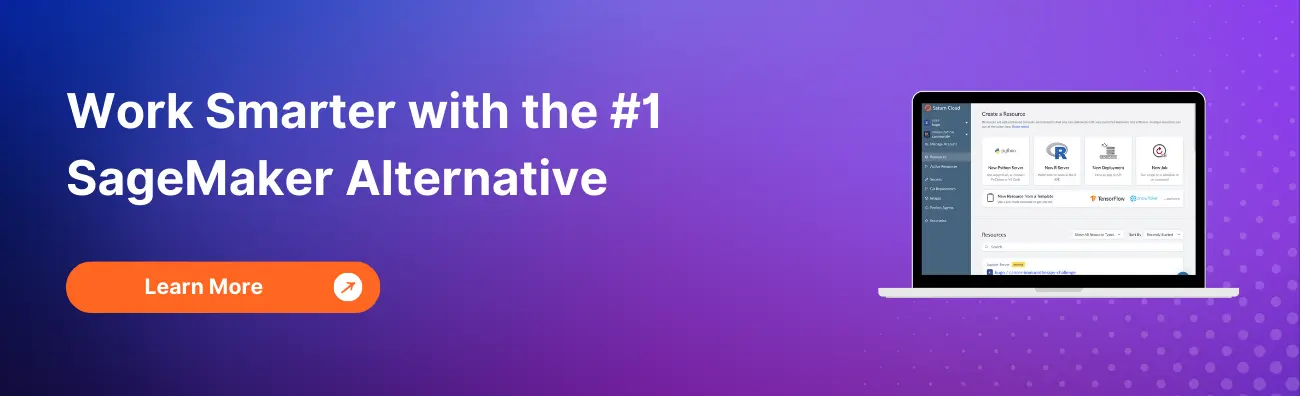Why Did CloudWatch Stop Logging SageMaker?

As a data scientist or software engineer working with SageMaker, you rely on various tools and services to monitor and analyze your machine learning models. One such tool is Amazon CloudWatch, a comprehensive monitoring and logging service provided by Amazon Web Services (AWS). However, you may encounter situations where CloudWatch stops logging your SageMaker instances, leaving you puzzled and in need of a solution. In this article, we will explore the possible reasons behind this issue and provide insights into resolving it.
Table of Contents
- Introduction to CloudWatch and SageMaker
- Possible Reasons for CloudWatch Logging Failure
- Resolving the CloudWatch Logging Issue
- Conclusion
Introduction to CloudWatch and SageMaker
Before diving into the reasons why CloudWatch might stop logging SageMaker, let’s first understand what each of these services entails.
Amazon CloudWatch
Amazon CloudWatch is a monitoring and observability service offered by AWS. It allows you to collect and track metrics, collect and monitor log files, set alarms, and automatically react to changes in your AWS resources. CloudWatch provides a unified view of your AWS infrastructure, applications, and services, enabling you to gain operational insights and troubleshoot issues efficiently.
Amazon SageMaker
Amazon SageMaker is a fully managed service that simplifies the process of building, training, and deploying machine learning models at scale. It provides an integrated development environment (IDE) for data scientists and developers, making it easier to build and experiment with models. SageMaker offers pre-configured machine learning algorithms, frameworks, and infrastructure, reducing the time and effort required to deploy models into production.
Possible Reasons for CloudWatch Logging Failure
Now that we have a basic understanding of CloudWatch and SageMaker, let’s explore the potential causes behind the issue of CloudWatch not logging SageMaker instances.
1. Insufficient IAM Permissions
One common reason for CloudWatch logging failure is insufficient IAM (Identity and Access Management) permissions. IAM roles and policies control access to AWS resources, including CloudWatch. Ensure that the IAM role associated with your SageMaker instance has the necessary permissions to write logs to CloudWatch. Specifically, the role should have the logs:CreateLogGroup and logs:CreateLogStream permissions, along with logs:PutLogEvents to allow the writing of log events.
2. Disabled CloudWatch Logs Integration
By default, SageMaker enables CloudWatch Logs integration, which automatically streams logs from your training jobs and endpoints to CloudWatch. However, it’s possible that the integration might have been disabled or not properly configured. To check if CloudWatch Logs integration is enabled, navigate to the SageMaker console, select the specific SageMaker instance, and verify that the logs are being sent to a CloudWatch log group.
3. Resource Limitations
CloudWatch has certain resource limitations, which might impact its ability to log SageMaker instances. For example, there are limits on the number of log groups, log streams, and log events that can be created within a specific time frame. If you’ve reached these limits, CloudWatch might stop logging new events. To resolve this, you can either delete unnecessary log groups or streams or request a limit increase from AWS support.
4. Connectivity Issues
Another reason for CloudWatch’s logging failure could be connectivity issues between SageMaker and CloudWatch. Ensure that your SageMaker instance has network connectivity and can communicate with CloudWatch. Check the VPC (Virtual Private Cloud) settings, security groups, and network configurations to ensure there are no restrictions or firewall rules blocking the communication.
5. Misconfigured Log Settings
Sometimes, CloudWatch logging might stop due to misconfigured log settings. Verify that the log settings for your SageMaker instance are correctly specified. Ensure that the log group, log stream, and log retention settings are properly configured. Additionally, confirm that the log group and stream names are unique and not conflicting with any existing resources.
6. Incorrect Log Group Configuration
If the log group configuration for your SageMaker instance is incorrect or misaligned, CloudWatch may fail to log events properly. Double-check the log group settings in the SageMaker console to ensure they are correctly configured to receive logs from your instance.
7. Permissions Boundary Restrictions
The IAM role associated with your SageMaker instance may have permissions boundaries that restrict its ability to write logs to CloudWatch. Review the IAM policies and permissions boundaries applied to the role to ensure they allow the necessary logging actions.
8. Data Volume Overload
Excessive data volume generated by your SageMaker instance can overwhelm CloudWatch’s logging capacity, leading to logging failures. Implement log aggregation and filtering techniques to reduce the volume of data sent to CloudWatch, ensuring optimal logging performance.
9. Software Updates and Patching
Outdated software versions or missing patches on your SageMaker instance can sometimes disrupt CloudWatch logging functionality. Regularly update and patch your SageMaker instance to ensure compatibility with CloudWatch and maintain seamless logging operations.
10. Cross-Region Logging Configuration
Misconfigured cross-region logging settings between SageMaker and CloudWatch can prevent log events from being transmitted effectively. Verify that the logging configuration between regions is correctly established to enable seamless logging across your AWS infrastructure.
Resolving the CloudWatch Logging Issue
Now that we’ve explored the potential causes for CloudWatch logging failure in SageMaker, let’s discuss steps you can take to resolve the issue.
1. Check IAM Permissions:
Review the IAM role associated with your SageMaker instance and ensure it has the necessary CloudWatch logging permissions.
2. Verify CloudWatch Logs Integration:
Confirm that CloudWatch Logs integration is enabled for your SageMaker instance and that logs are being sent to the correct log group.
3. Monitor Resource Limits:
Keep track of your CloudWatch resource usage and request limit increases if necessary.
4. Check Connectivity
Ensure that there are no connectivity issues between SageMaker and CloudWatch. Verify VPC settings, security groups, and network configurations.
5. Review Log Settings
Double-check the log settings for your SageMaker instance and make any required corrections or adjustments.
6. Review Log Group Configuration
Verify that the log group configuration for your SageMaker instance aligns with CloudWatch’s requirements and settings.
7. Check Permissions Boundaries
Evaluate the IAM permissions boundaries applied to the role associated with your SageMaker instance and adjust them as needed to ensure proper logging permissions.
8. Optimize Data Volume
Implement log data aggregation, filtering, and compression techniques to reduce the volume of data sent to CloudWatch and alleviate logging capacity constraints.
9. Update Software
Regularly update and patch your SageMaker instance to maintain compatibility with CloudWatch and mitigate potential logging disruptions caused by outdated software versions.
10. Configure Cross-Region
Logging Ensure that cross-region logging configurations between SageMaker and CloudWatch are correctly configured to facilitate seamless log transmission across AWS regions.
By following these steps, you should be able to identify and resolve the issue of CloudWatch not logging SageMaker instances effectively.
Conclusion
CloudWatch plays a vital role in monitoring and logging your SageMaker instances, enabling you to gain valuable insights into your machine learning workflows. While encountering issues with CloudWatch logging can be frustrating, understanding the potential causes and implementing the necessary solutions can help you ensure seamless logging and monitoring of your SageMaker instances. By addressing IAM permissions, verifying CloudWatch Logs integration, monitoring resource limitations, checking connectivity, and reviewing log settings, you can overcome this challenge and continue leveraging the power of CloudWatch in your data science and software engineering projects.
About Saturn Cloud
Saturn Cloud is a portable AI platform that installs securely in any cloud account. Build, deploy, scale and collaborate on AI/ML workloads-no long term contracts, no vendor lock-in.
Saturn Cloud provides customizable, ready-to-use cloud environments
for collaborative data teams.
Try Saturn Cloud and join thousands of users moving to the cloud without having to switch tools.