How to Install the Latest cuDNN with Conda: A Guide for Data Scientists

Data scientists and machine learning enthusiasts are always on the lookout for tools that can enhance their computational capabilities. One such tool is the CUDA Deep Neural Network library (cuDNN), a GPU-accelerated library for deep neural networks. This blog post will guide you through the process of installing the latest cuDNN using Conda, a popular package, dependency, and environment management tool.
What is cuDNN?
NVIDIA’s cuDNN is a GPU-accelerated library for deep neural networks. It provides highly optimized primitives for deep learning frameworks like TensorFlow, PyTorch, and Caffe. By using cuDNN, you can significantly speed up your training and inference processes.
Why Use Conda?
Conda is an open-source, cross-platform package manager that can handle libraries and environments for Python, R, Ruby, Lua, Scala, Java, JavaScript, C/C++, FORTRAN. It’s widely used by data scientists for its simplicity and ease of use.
Prerequisites
Before we start, ensure you have the following:
- NVIDIA GPU (Compute Capability >= 3.0)
- CUDA Toolkit installed
- Anaconda or Miniconda installed
Step-by-Step Guide to Install cuDNN
Step 1: Check CUDA Version
First, check the installed CUDA version as cuDNN version should be compatible with it. Open your terminal and type:
nvcc --version
Output:
nvcc: NVIDIA (R) Cuda compiler driver
Copyright (c) 2005-2019 NVIDIA Corporation
Built on Sun_Jul_28_19:07:16_PDT_2019
Cuda compilation tools, release 10.1, V10.1.243
As shown in the message above, CUDA version 10.1.243 has been installed.
Step 2: Create a New Conda Environment
It’s a good practice to create a new environment when installing new packages. This prevents conflicts with existing packages. Use the following command:
conda create --name cudnn_env python=3.8
Activate the environment:
conda activate cudnn_env
Step 3: Install cuDNN
Now, let’s install cuDNN. cuDNN can be easily installed using conda as shown below:
conda install -c conda-forge cudnn
This command will install the latest cuDNN version available in the NVIDIA channel.
Step 4: Verify the Installation
To verify the installation, use the following command:
conda list
If cuDNN has been installed correctly, you’ll see its version listed.
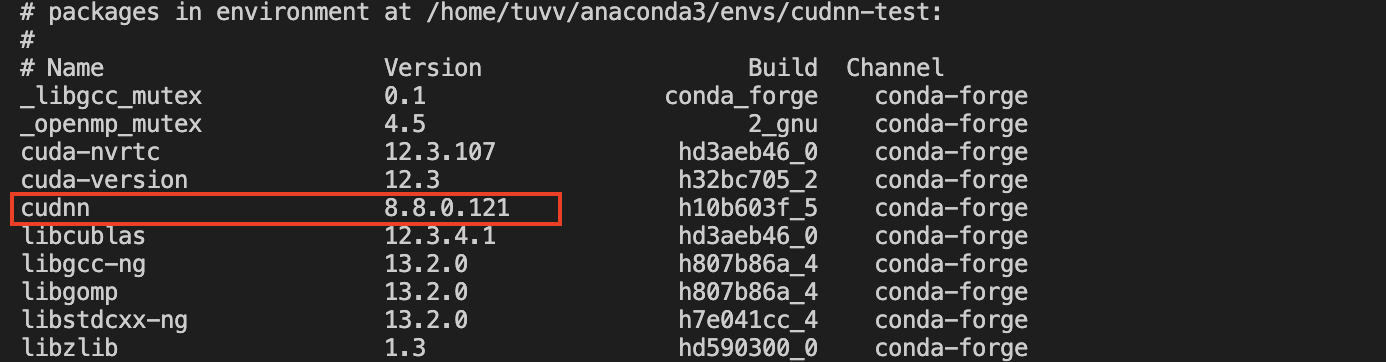
Pros and Cons of Conda-installed cuDNN :
Pros:
- GPU Acceleration: cuDNN harnesses the power of NVIDIA GPUs, accelerating deep learning tasks and significantly improving training and inference times.
- Optimized for Deep Learning Frameworks: Provides highly optimized primitives for popular deep learning frameworks such as TensorFlow, PyTorch, and Caffe, ensuring seamless integration with these tools.
- Conda’s Simplicity: Conda simplifies the installation and management of cuDNN by handling dependencies and environments, making it accessible and user-friendly for data scientists.
- Compatibility Check: The guide includes a step to check the compatibility of the installed CUDA version with cuDNN, ensuring a smooth integration.
Cons:
- Hardware Dependency: Requires an NVIDIA GPU with a compute capability of at least 3.0, limiting accessibility for users without compatible hardware.
- Storage Space: The installation of cuDNN and other related tools may consume significant storage space, especially in environments with limited disk space.
- Dependency on CUDA Toolkit: Users need to have the CUDA Toolkit installed, which may add complexity to the setup process.
Common Errors and How to Handle:
- Unsupported GPU:
- Error: Attempting to install cuDNN on a GPU with a compute capability below 3.0.
- Handling: Ensure your GPU meets the minimum compute capability requirements. If not, consider alternative libraries or hardware.
- Incomplete CUDA Installation:
- Error: Installing cuDNN without a properly installed CUDA Toolkit.
- Handling: Verify that the CUDA Toolkit is installed correctly before proceeding with the cuDNN installation.
- Outdated Conda Version:
- Error: Using an outdated version of Conda may lead to compatibility issues.
- Handling: Keep Conda up-to-date by running
conda update condabefore creating a new environment.
Conclusion
Installing cuDNN using Conda is a straightforward process that can significantly enhance your deep learning projects. By leveraging the power of NVIDIA’s GPUs, you can speed up your model training and inference times, allowing you to iterate and improve your models more quickly.
Remember, it’s crucial to keep your tools up-to-date to take advantage of the latest features and optimizations. So, don’t forget to regularly check for updates to CUDA, cuDNN, and Conda.
About Saturn Cloud
Saturn Cloud is a portable AI platform that installs securely in any cloud account. Build, deploy, scale and collaborate on AI/ML workloads-no long term contracts, no vendor lock-in.
Saturn Cloud provides customizable, ready-to-use cloud environments
for collaborative data teams.
Try Saturn Cloud and join thousands of users moving to the cloud without having to switch tools.



