How to Export Jupyter Notebook as PDF

As the popularity of Jupyter Notebook has grown, so has the need to export these notebooks into various formats, including PDF. In this article, we will explore all the ways to export Jupyter Notebook as PDF.
Simplify your Jupyter Notebook management with Saturn Cloud. Request a free demo to learn more..
Using nbconvert:
One of the easiest ways to convert Jupyter Notebook to PDF is by using nbconvert. This is a command-line tool that comes with Jupyter Notebook installation. Here are the steps to follow:
Step 1: Open the terminal and navigate to the directory where the Jupyter Notebook file is saved.
Step 2: Type the following command:
jupyter nbconvert --to pdf notebook.ipynb
Here, notebook.ipynb is the name of the Jupyter Notebook file that you want to convert to PDF.
Step 3: Hit enter and wait for the conversion to complete.
Using LaTeX:
LaTeX is a document preparation system that is commonly used to create scientific and technical documents. It is also a popular tool to convert Jupyter Notebook to PDF. Here are the steps to follow:
Step 1: Open the Jupyter Notebook file that you want to convert to PDF.
Step 2: Click on File > Download As > PDF via LaTeX (.pdf)
Step 3: Wait for the conversion to complete.
Note: You need to have LaTeX installed on your system to use this method.
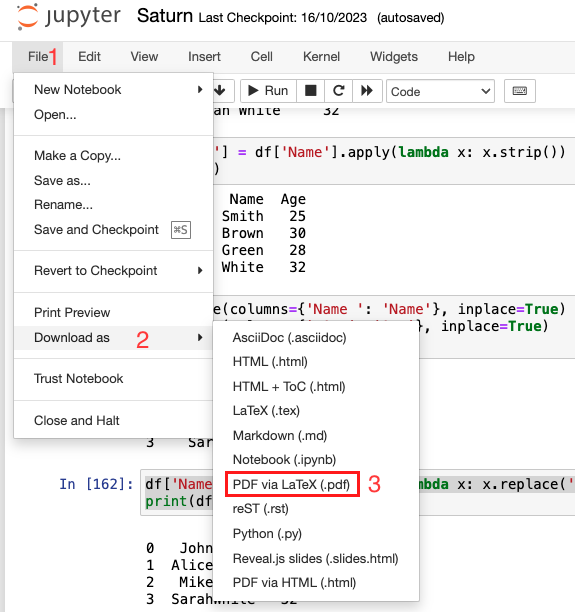
Using HTML:
Step 1: Open the Jupyter Notebook file that you want to convert to PDF.
Step 2: Click on File > Download As > PDF via HTML (.html)
Step 3: Wait for the conversion to complete.
Note: You need to have Pyppeteer installed on your system to use this method by running pyppeteer-install on your Terminal.
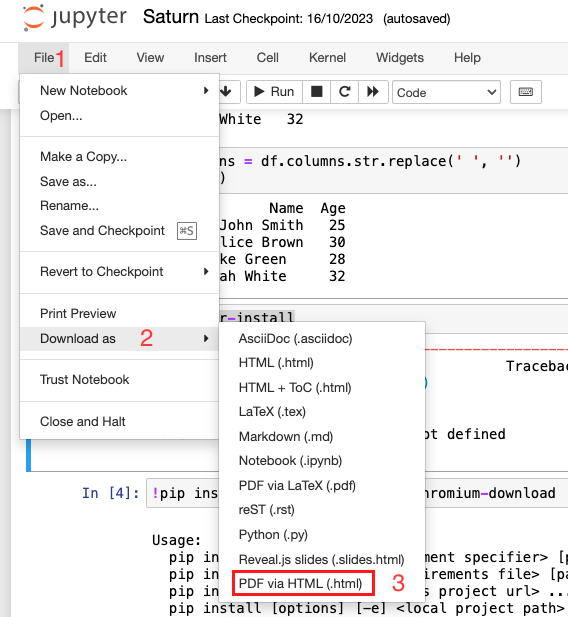
Common Errors and Solutions:
1. Missing LaTeX Dependencies Error:
- Error Description: When attempting to export a Jupyter Notebook using LaTeX, you may encounter an error related to missing LaTeX dependencies. This occurs when the required LaTeX packages are not installed on your system.
- Solution:
- Identify Missing Dependencies: Before attempting to export as PDF via LaTeX, ensure that you have all necessary LaTeX packages installed. Common dependencies include
texlive,texlive-latex-extra, andtexlive-fonts-recommended. - Install Missing Packages:
sudo apt-get install texlive texlive-latex-extra texlive-fonts-recommended- On macOS, you can use Homebrew:
brew cask install mactex- On Windows, you may need to install a LaTeX distribution like MiKTeX.
- Identify Missing Dependencies: Before attempting to export as PDF via LaTeX, ensure that you have all necessary LaTeX packages installed. Common dependencies include
2. Rendering Issues with Complex Notebooks:
- Error Description: Complex Jupyter Notebooks with advanced formatting or large amounts of data may not render correctly in the PDF output.
- Solution: Simplify the notebook structure or break it into smaller sections. Alternatively, consider using tools like LaTeX packages for better handling of complex layouts or data.
Simplify your Jupyter Notebook management with Saturn Cloud. Request a free demo to learn more..
In this article, we explored all the ways to export Jupyter Notebook as PDF. Each method has its own advantages and disadvantages, and you can choose the one that suits your needs the best. Whether you prefer command-line tools, online services, or Jupyter Notebook extensions, there is a method available to convert your Jupyter Notebook to PDF.
About Saturn Cloud
Saturn Cloud is a portable AI platform that installs securely in any cloud account. Build, deploy, scale and collaborate on AI/ML workloads-no long term contracts, no vendor lock-in.
Saturn Cloud provides customizable, ready-to-use cloud environments
for collaborative data teams.
Try Saturn Cloud and join thousands of users moving to the cloud without having to switch tools.



