How to Download from Google Cloud Storage

If you’re a data scientist or software engineer, you likely work with large datasets and need a reliable way to store and access your data. Google Cloud Storage is a powerful tool that can help you store and manage your data in the cloud. In this article, we’ll show you how to download files from Google Cloud Storage, step by step.
Table of Contents
- What is Google Cloud Storage?
- How to Download Files from Google Cloud Storage
- Best Practices
- Common Errors and Troubleshooting
- Conclusion
What is Google Cloud Storage?
Google Cloud Storage is a cloud-based storage service that allows you to store and manage your data in the cloud. It offers a secure, scalable, and highly available storage solution that is ideal for storing and accessing large datasets. Google Cloud Storage is part of the Google Cloud Platform and works seamlessly with other Google Cloud services, such as Google BigQuery and Google Compute Engine.
How to Download Files from Google Cloud Storage
Downloading files from Google Cloud Storage is a straightforward process that can be done using the Google Cloud Console or the gsutil command-line tool. In this section, we’ll cover both methods.
Downloading Files Using the Google Cloud Console
The Google Cloud Console is a web-based interface that allows you to manage your Google Cloud resources. To download files from Google Cloud Storage using the Google Cloud Console, follow these steps:
Go to the Google Cloud Console at console.cloud.google.com.
Select your project from the dropdown menu in the top navigation bar.
Navigate to the Google Cloud Storage section by clicking on the hamburger menu in the top left corner and selecting “Storage” from the dropdown.
Select the bucket that contains the file you want to download.
Click on the checkbox next to the file you want to download.
Click on the three dots icon that appears on the right-hand side of the row and select “Download” from the dropdown.
Choose a location on your local machine to save the file and click “Save”.
That’s it! The file will now be downloaded to your local machine.

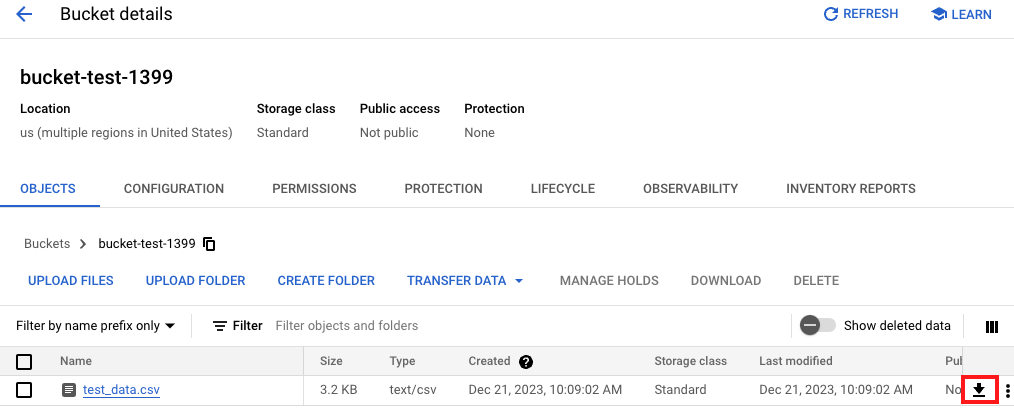
Downloading Files Using the gsutil Command-Line Tool
The gsutil command-line tool is a powerful tool that allows you to manage your Google Cloud Storage resources from the command line. To download files from Google Cloud Storage using gsutil, follow these steps:
Open a terminal window and ensure that you have the gsutil command-line tool installed. If you don’t have it installed, you can download it from the Google Cloud SDK at cloud.google.com/sdk.
Authenticate with Google Cloud by running the command
gcloud auth loginand following the authentication process.Navigate to the bucket that contains the file you want to download by running the command
gsutil ls gs://[bucket-name].Download the file by running the command
gsutil cp gs://[bucket-name]/[file-name] [local-file-path].
For example, if you want to download a file called “example.csv” from a bucket called “my-bucket” and save it to your Downloads folder, you would run the following command:
gsutil cp gs://bucket-test-1399/test_data.csv ~/Downloads/
That’s it! The file will now be downloaded to your local machine.
Best Practices
Use Batch Operations: When downloading multiple files, use the
-mflag for parallel/multithreaded operations.gsutil -m cp -r gs://your-bucket-name/your-directory .Optimize for Large Downloads: For large downloads, consider using Google Cloud Storage Transfer Service for better performance.
Common Errors and Troubleshooting
Authentication Issues
If you encounter authentication issues, ensure you have run gcloud auth login and that your credentials are valid.
Permission Denied
Check if your account has the necessary permissions to access the bucket and file you are trying to download.
Invalid URL
Verify that the URL to your bucket and file is correct. Typos can lead to “No such object” errors.
Connection Errors
Network issues can cause connection errors. Ensure your internet connection is stable and not blocking access to Google Cloud Storage.
Quota Exceeded
If you exceed your download quota, consider upgrading your Google Cloud Storage plan.
Conclusion
Google Cloud Storage is a powerful tool that can help you store and manage your data in the cloud. In this article, we showed you how to download files from Google Cloud Storage using both the Google Cloud Console and the gsutil command-line tool. Whether you prefer a web-based interface or the command line, Google Cloud Storage makes it easy to store and access your data in the cloud.
About Saturn Cloud
Saturn Cloud is a portable AI platform that installs securely in any cloud account. Build, deploy, scale and collaborate on AI/ML workloads-no long term contracts, no vendor lock-in.
Saturn Cloud provides customizable, ready-to-use cloud environments
for collaborative data teams.
Try Saturn Cloud and join thousands of users moving to the cloud without having to switch tools.



